
Securing the Internet and your Computer
Monsoon's 2.1 PC Speakers Review
Acer 2200/2203LCi Laptop Review
Zalman Theatre 5.1 Headphone Review
Creative Zen Micro MP3 player Review
Samsung's CLP300 Colour Laser printer Review
Canon 8400F Photo Scanner Review
Canon Selphy CP510 Photo Printer Review
Windows Vista x86 and x64 versions should we upgrade?
SilverStone GD01MX HTPC Case Review
Corsair Survivor GT 8GB USB Flash Drive Review
Mio P550 Digiwalker
GPS PDA Review
Recode DVD's to H.264 with AAC 5.1
Guide to Install OS X 'Leopard' on a PC
Guide to install OS X 'Snow Leopard' PC
AVerTV Hybrid Volar MAX Review
Review of the Mediasonic Pro Box 4 Bay Enclosure
Almost everyone at one time has run out of hard-drive space, some of us will purchase an internal hard-drive and continue to add the hard-drives to our system until we run out of either sata ports or room in the case. Others will purchase external hard-drives and add until they run out of eSata or USB ports. The problem is that each hard-drive requires a port and a power source. In either case ports are limited, if you have a few drives now or wish to purchase some drives to get a little breathing room on your system then the solution just might be the Mediasonic Pro Box 4 Bay enclosure. I purchased mine from a store in my area called PC Cyber for $137.77 and it is available through many on-line stores.
 |
The Mediasonic Pro Box 4 Bay enclosure offers:
|
This enclosure holds four hard-drives and each drive shows up in Windows as a separate drive, it does not use Raid or combine the disks into a single JBOD drive (Just a Bunch Of Drives) if these are features you want then try the Mediasonic Pro Box JBOD 4 Bay Enclosure or the Mediasonic PRORAID Box 4 Bay Raid Enclosure. All three enclosures share the exact same design except for the added functionality as mentioned. The design is simple enough the front door opens to reveal the drive cage, remove the drive cage door and the four hard-drives simply slide into the slots. The rear of the device has the eSata and USB ports as well as the fan used to cool the system. The fan can be easily removed and cleaned or replaced from the outside of the enclosure by simply removing four screws.
 |
|
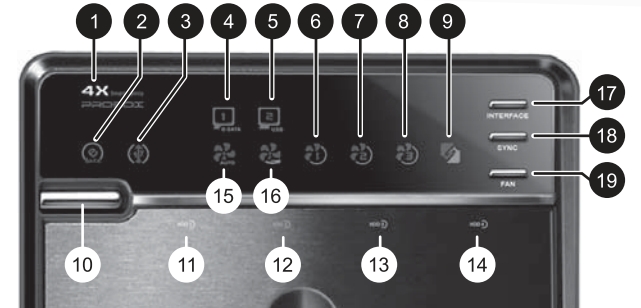
The front of the device has four buttons the first one is [10] controls power [17] is used to switch between eSata or USB [18] controls if the device will power off with the computer [19] controls the fan speed. These buttons control all of the functions and with the exception of the fan speed require you hold them for a few seconds before a change is made. [11 thru 14] are hard-drive activity lights [2 thru 5] show which interface has been chosen and the activity [6 thru 8] show the current fan speed and [15 and 16] indicate if you are in manual or automatic fan mode [1] changes from orange (off) to Blue (on) to show the state of the device.
Also included are a set of four handles and screws to attach to the front of each hard-drive that is going into the enclosure, these help keep the drive aligned and tight when the front drive cage is installed. The handles also pivot downwards to disengage the hard-drive and make removing one a lot easier.
Differences between USB and eSata
I'm not talking about the obvious difference which is speed (eSata wins hands down) more about how your computers power management settings affect the device. when using eSata if you have the power saving enabled then the OS will put your hard-drives drives to sleep (internal and external) after the allotted period of time but if using the USB interface the hard-drives do not seem to be affected by the settings as they stay powered on period. Regardless of power setting used in the OS both interfaces support shutdown/sleep when the enclosure is connected and 'sync' is enabled, which means when the PC is turns off so does the enclosure.
 |
eSata Port Multiplier? To be fair the product box does mention this and so does the manual. My motherboard's on-board eSata port did not support 'Port multiplier' either so I purchased a Vantec PCI-E eSata card which did support eSata Port Multiplier from my local PC Cyber and it set me back only $29.77 so be warned if you plan on using eSata you may want to pick one of these cards up as well. |
So does it work
I first tested the enclosure with a single Maxtor 250GB hard-drive and both interfaces worked fine so I proceeded to add three more drives, two Western Digital 1TB drives and a Seagate 1TB drive. With all four hard-drives installed I powered on the enclosure and when windows finished doing it's thing I could only see three drives. I rebooted the PC and switched the enclosure to USB, again only three drives. I then tried each drive alone in the enclosure and each one worked fine. So I spent some time and tried different combinations of drives and determined if the 250GB was first (top slot) then all four drives showed in in the OS.
When I started to transfer some files one of the WD 1TB drives would seem to be copying fine but the progress bar would stop moving after 2-3 minutes and the only way to cancel abort the process was to shutdown the enclosure. I tried both eSata and USB both had the same problem, so I spent a good part of my day trying different slots and combinations of drives until everything worked. The problem could be with the firmware on the hard-drive or a problem with the enclosures JMicron JMB321 chipset. I only had the issue with one of the two identical Western Digital drives, each drive worked flawlessly when used alone in the enclosure. I can't say if this type of issue will be common or if it's even the enclosure but at least your aware of a possible problem before you purchase anything.
Other than the drama mentioned above the eSata worked great and was at least 3X faster than when using the USB interface. The large fan in the rear of the enclosure at the lowest speed seemed to keep all the drives within a decent temperature range (no hotter than when installed in my main system) but most of the drives installed were 'Green Power' drives and they run fairly cool anyway. If you had some 'Hot' drives in the enclosure then at least the other fan speeds would solve the heat issues but at the expense of increased fan noise, and at the highest fan speed setting it's noticeable.
Final Words
This product is not for everyone as you need to have many hard-drives to bother using such an enclosure and if you only use the hard-drives for back-ups (not needed for instant access) then other devices like the Thermaltake BlacX dock (which allows you to simply insert your hard-drive and eject it when done using it) could be a better choice. Others may prefer a NAS (Networked Attached Storage) enclosure over this solution but they cost significantly more.
If you have the hard-drives and are looking for this type of enclosure then you should be happy with the Mediasonic Pro Box. It offers a simple well-designed package that is easy to use and it offers quick and simple access to the drives if needed. They also threw in a good cooling solution that can be accessed from outside of the device and the enclosure itself doesn't look to shabby sitting on the shelf next to your PC.
